 12914
12914
QUESTION
How are companies added or removed on a Transaction Pro Subscription for QuickBooks Online?
RESOLUTION
To connect, disconnect, or delete a company from a Transaction Pro Subscription, click on MANAGE for the subscription that needs to be updated. Then click on EDIT COMPANIES AND USERS.
Only users with the Owner or Admin role have access to manage companies.

Make sure that on the left, the COMPANIES tab is selected.

To add a new company, click on the ADD COMPANY button.
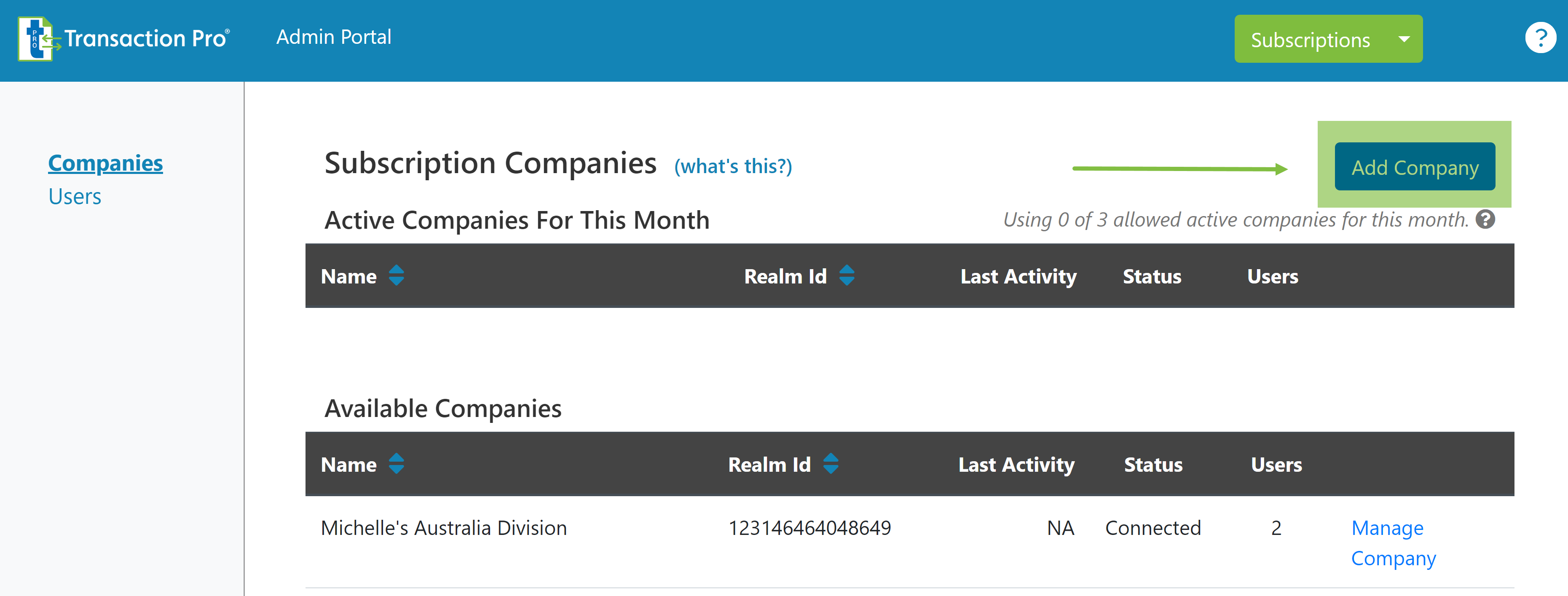
When the ADD COMPANY button is clicked, a PENDING SETUP company will be added under AVAILABLE COMPANIES. Click on MANAGE COMPANY for this row.
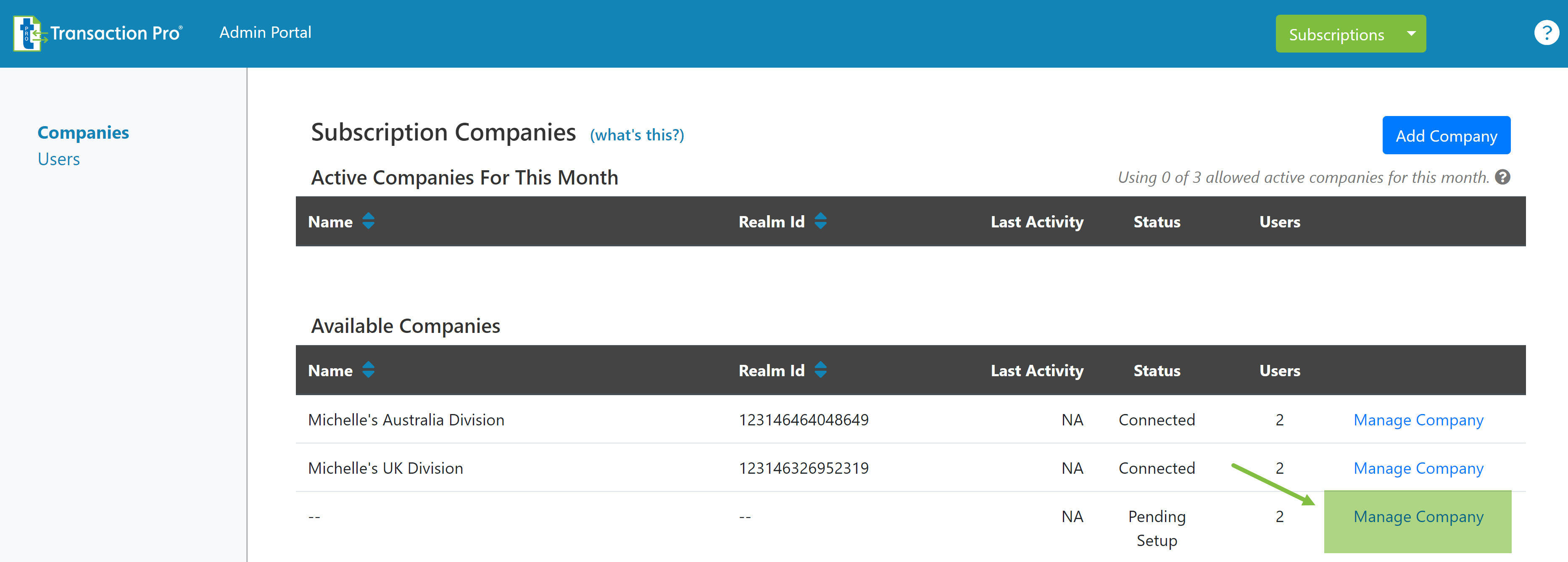
On the next window, click CONNECT TO QUICKBOOKS and follow the steps from Intuit to select and connect a QuickBooks Online company to the Transaction Pro subscription. To connect a company, the Transaction Pro user must also be either an Admin or Accountant user of the QuickBooks Online company.
There is a field for a Client Id if you wish to add one. This is typically used to keep track of client companies in Transaction Pro. This field shows on our Usage Report so that you may track usage in each company without having to know which Realm Id belongs to which client.

When a new company is added, any user that has the role of Owner or Admin will automatically have access to the new company. Any participant user will need to be added, if access is required to the new company. To quickly grant a user access to a new company, click on MANAGE COMPANY for the new company and select the USERS tab. Next, click ADD USER.

A popup window will appear listening any users on the subscription that do not currently have access to the company. Select those users to which to add company access and click ADD.

User access can also be removed from this same screen by clicking REMOVE ACCESS for the user to remove access.

Users access to companies can be changed at any time.
To disconnect a company from a Transaction Pro subscription, click on MANAGE COMPANY for the company to disconnect and select DISCONNECT. Transaction Pro Support will sometimes request that this been done in order to resolve a connection issue.

This will break the connection between Transaction Pro and the QuickBooks Online company; however, this will not make it available to be moved to another subscription or remove it from the ACTIVE company list if active has been performed for the month.
It also will not remove it from the list of companies for the users granted access to the company. However, users will not be able to use Transaction Pro for this company until is re-connected.
To delete a company from a Transaction Pro subscription, click on MANAGE COMPANY for the company to disconnect and select DELETE. If the company is on the ACTIVE company list, it cannot be deleted until the start of the next month, when it is reset to an AVAILABLE COMPANY.

Deleting a company will allow it to be connected to a different subscription. If an ACTIVE company needs to be moved to a new subscription prior to the start of next month, please contact our support team by calling 888-297-6172, using the chat button on this page, or emailing [email protected].
When a company is deleted, all users' access to this company is removed simultaneously. It is not necessary to remove the company from each user individually.
.png)
.png)


