 598
598
QUESTION
How can the Payment Method on a Rightworks Transaction Pro subscription for QuickBooks Online be updated?
RESOLUTION
To change or update a payment method for a Transaction Pro Online subscription, the user will need to have Billing Admin Access. Click on MANAGE. Then click UPDATE PAYMENT METHOD.

When the Billing Window opens, click on PAYMENT METHODS.

To update a current Payment Method, click on the current card information to open a new screen on which to enter the updated information.
To add a new Payment Method, click on ADD NEW to open a new screen on which to enter the information for the new Payment Method.
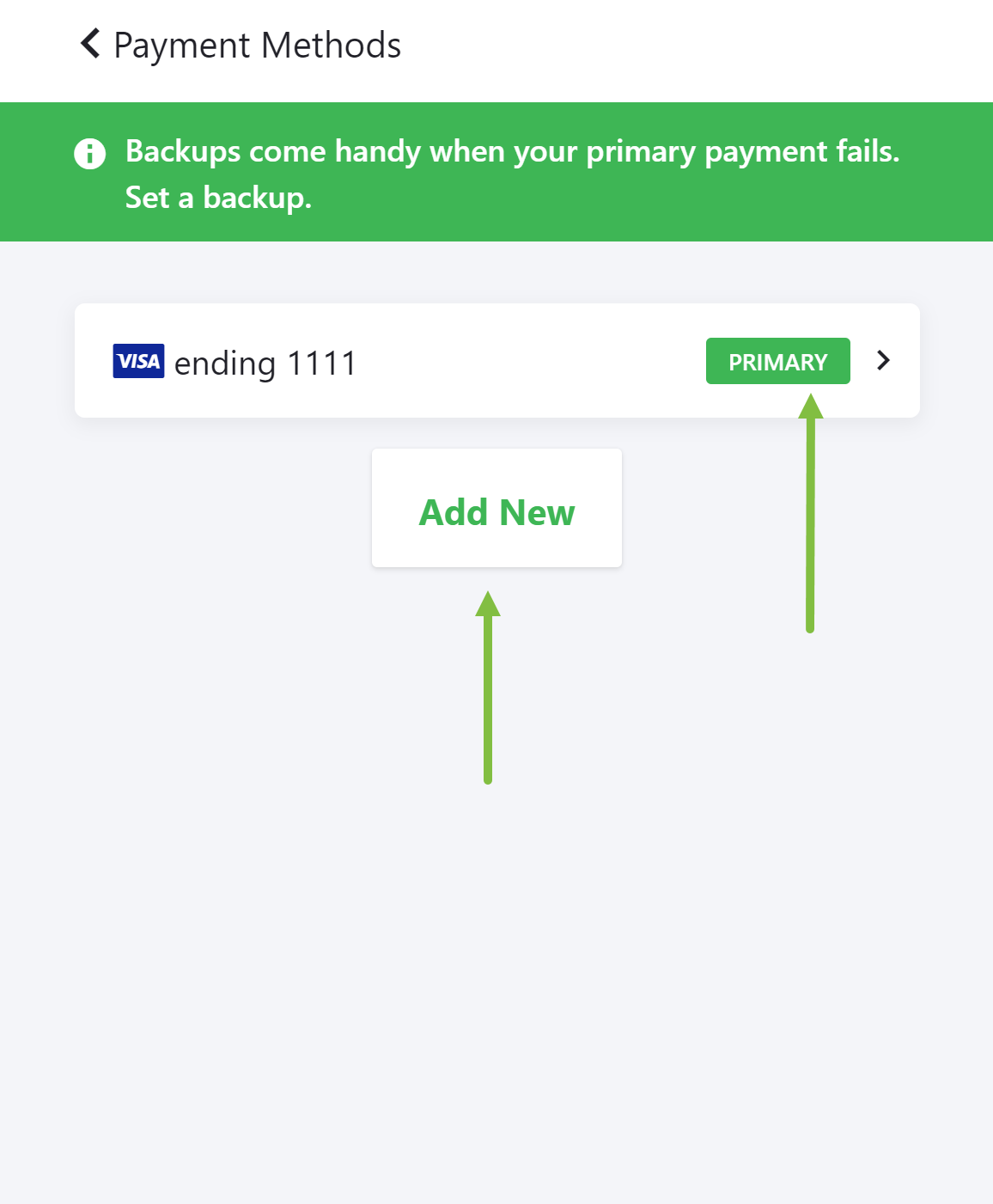
To switch a Payment Method between Primary and Backup, click on the Payment Method to change.

Click on the message SET THIS AS PRIMARY OR BACKUP.
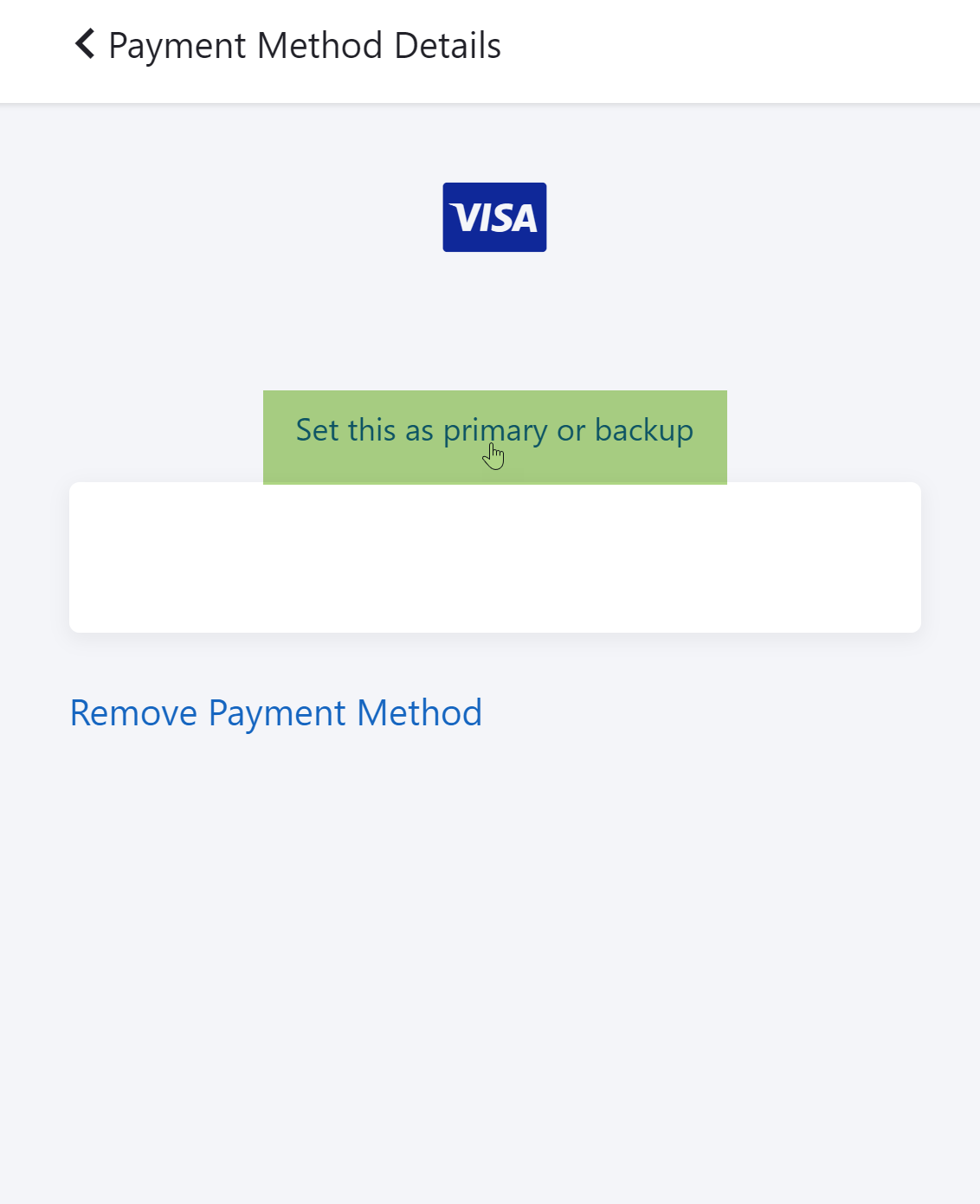
Select the appropriate setting and click UPDATE.

To remove a Payment Method, select the Payment Method from the list to remove and then click on REMOVE PAYMENT METHOD on the next screen.


NOTE: The Primary Payment Method cannot be removed until a new Primary Payment Method is designated.

.png)
.png)

