 303
303
QUESTION
If the multi-line transactions are in columns instead of rows when importing Bills or Checks into QuickBooks Desktop (QBDT), how can the transaction be imported with Rightworks Transaction Pro Importer?
RESOLUTION
Importer has the option to import Bills and Checks as columns. These options are found on the ADVANCED tab of the OPTIONS on the first window of Importer. By enabling the option ENABLE COLUMNS AS ROWS FOR BILLS or ENABLE COLUMNS AS ROWS FOR CHECKS, an additional 15 Expense Account-related fields will be added to the Importer mapping screen.
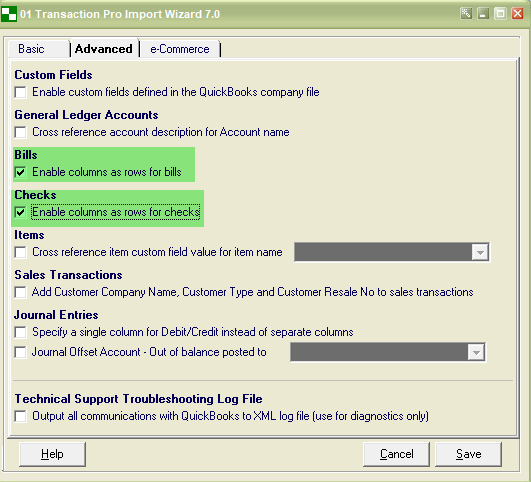
To demonstrate how this works, assume that a company pays Vendors commissions, but this company also gets a five percent referral bonus on each payment. Below is a sample of an import file that will be imported as Checks.

Notice that this import file does not contain the Expense Accounts so therefore, they need to be provided as Static Values on the TPI mapping screen.

After the import, a Check is created with two expense lines in QBDT.


.png)
.png)

